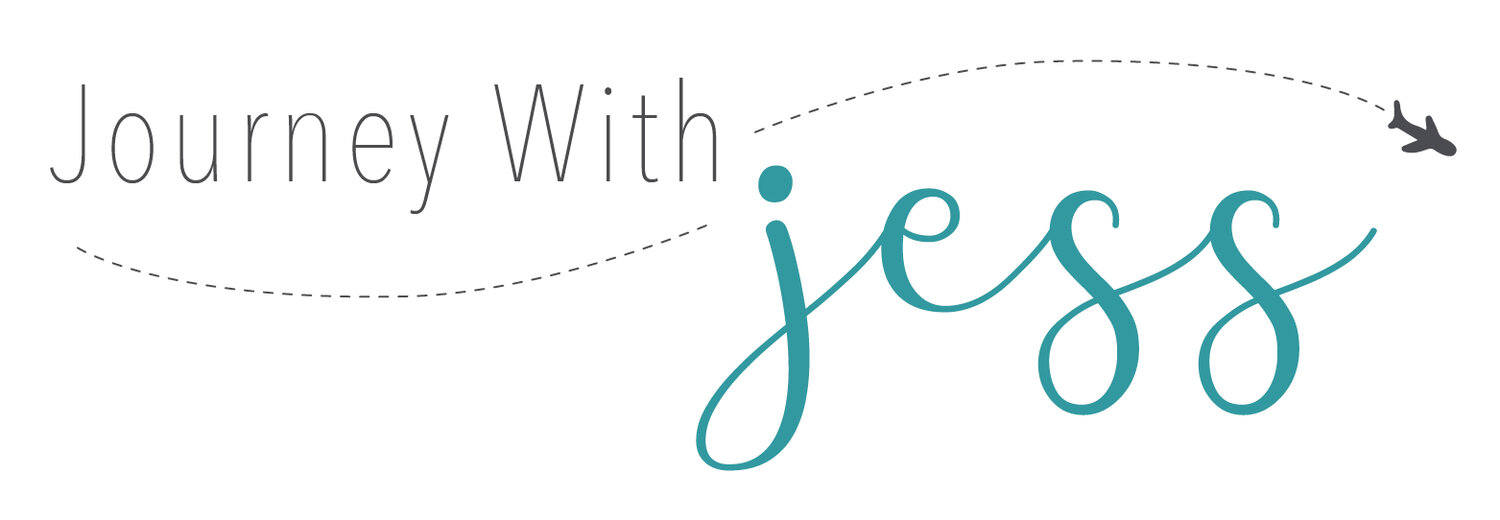How I Used Tailwind to Skyrocket My Blog Traffic
Please note: this post contains affiliate links
I heard a lot about Tailwind through Pinterest and found myself reading raving review after another. I kept hearing that the key to Pinterest is automation and scheduling pins 24/7. Even after reading all the positive reviews, I still didn't think Tailwind was for me. I thought my blog was too new and I felt like I didn't have enough pins to cycle through. I also thought it was a little too early to invest in an automation system.
Boy was I wrong.
TAILWIND IS A GAME CHANGER
I began scheduling around 80 pins a day and made sure to schedule them no more than 20 mins apart. Then I gradually increased that number to around 130 pins a day. I started joining more group boards and began organizing my boards and adding better descriptions.
I know you're probably wondering, was it worth it.
Below is a screenshot of my account before Tailwind.
Get ready for the good news. Below is a screenshot of October 2017 when I decided to go Pro.
Below is a screenshot of my account from October 1 - November 26.
HERE'S WHY TAILWIND IS THE BEST
But let's get real, how effective is it to manually pinning everything? It takes up a lot more time than it really should. Pinterest is supposed to help support your blog, not take time away from it. If you find yourself spending too much time pinning and not enough writing, then there's a serious issue there. Because that's exactly what was happening to me.
BELOW IS SOME AWESOME INFO ABOUT TAILWIND:
• You can get unlimited pins for $9.99 a month or (paid annually). Just for comparison sake, it’s actually more cost effective than BoardBooster.
• The drag and drop system is very easy to use and takes the hardwork out of pinning.
ARE YOU A FAN OF ANALYTICS? WE GOT YOU!
• Impressions
• Repins
• Blog Traffic
• Board Insights - this helps you find out which boards are the most effective for repins/likes
SCHEDULING PINTEREST PINS WITH TAILWIND
You will be able to schedule hundreds of pins in no time. The secret to a higher viewer engagement is pinning your own content to multiple boards. Pro-tip: don't worry about re-pinning images to the same board, almost everyone does this. All you have to do is set a time interval for a pin and Tailwind will space out your image repeats to specific time slots. They even suggest the best times to pin! How cool is that?!
The above screenshot features my time slots. Any time with a white background and green text is Tailwind's suggestion for the best time to pin.
Now you can start creating board lists within Tailwind. In order to make the best use of your Pinterest power you'll want to have several board lists.
• One board for your own posts
• One board for each of your main categories
• Multiple boards for your subcategories
• And make sure you join group boards related to your niche
Below is a screenshot of my board lists groups. There is no right or wrong way to do this and I am by no means an expert, but this is what I've found to work best for me. Everyone caterers to a different audience so what works best for one person may not work for another. It's all personal preference which is why Tailwind is so great!
TAILWIND TRIBES
Tribes are still relatively new to Tailwind (and took me some time to understand their purpose). Tribes are groups where you can share your content with others for repins. This is great for those with specific niche's because you should be able to source a lot of your pins from your tribe. It also gives you an overview of your impressions and repins. You can see mine below:
Tribes is currently free for anyone to use (even if you don't have a Tailwind account), but you can only join 10 at a time. If you want to join more, you'll have to upgrade your account.
INTERVAL SCHEDULE FUNCTION
Tailwind has this nifty feature that allows you to schedule your pins through various times throughout the day. This is my absolute favorite because it allows me to pin the same image to several boards without appearing too spammy.
I set mine 4 hours apart and I always select the "Optimized" button which locks the pin into the most optimal time Tailwind has determined is best. You can also choose to schedule them to the next available time slot or choose which time you want
SHUFFLING
If you've scheduled the same pin to multiple boards without using the interval function, then this is for you. You'll need to shuffle your pins around so you aren't pinning the same one multiple times in a row. All you need to do is press the shuffle button and you're all set!
FREE TRIAL
Did you know Tailwind offers a free trial? They do and your first 100 pins are totally free. This is what I did before I took the plunge myself. Although this isn’t enough to make a noticeable difference to your stats, it’ll give you a hands on opportunity to get a feel of the interface so you can decide if you want to upgrade to a pro account.
WHAT'S THE SECRET TO TAILWIND
• Batch Scheduling - the ability to queue all content into relatable board lists
• Consistency - schedule, schedule, schedule. Make sure your pin queue is jam packed with content. (For example, I currently have 812 pins scheduled for this week alone).
• Pin to multiple boards - this helps speed the process up so you can increase your awareness.
I'll set a couple hours a day to make sure my Tailwind schedule is full every single day. You don't want your queue to run low.
FINAL THOUGHTS
THAT'S ALL FOLKS
I love Tailwind and I'm still blown away by the results. I was really struggling with Pinterest and couldn't figure out (without creating ads) how to reach more people. I have freed up so much time and love that my Pinterest is basically pinning all by itself!
If you would like to try Tailwind today - your first 100 pins are completely free. Also, if you decide to upgrade your account you'll get $15 off your purchase.
*Disclosure: This post contains affiliate links. When you make a purchase through the links on our website, we will receive a small commission, at no extra cost to you. We are independently owned and the opinions expressed here are our own. Thank you for your support!
You can read my disclosure policy here.