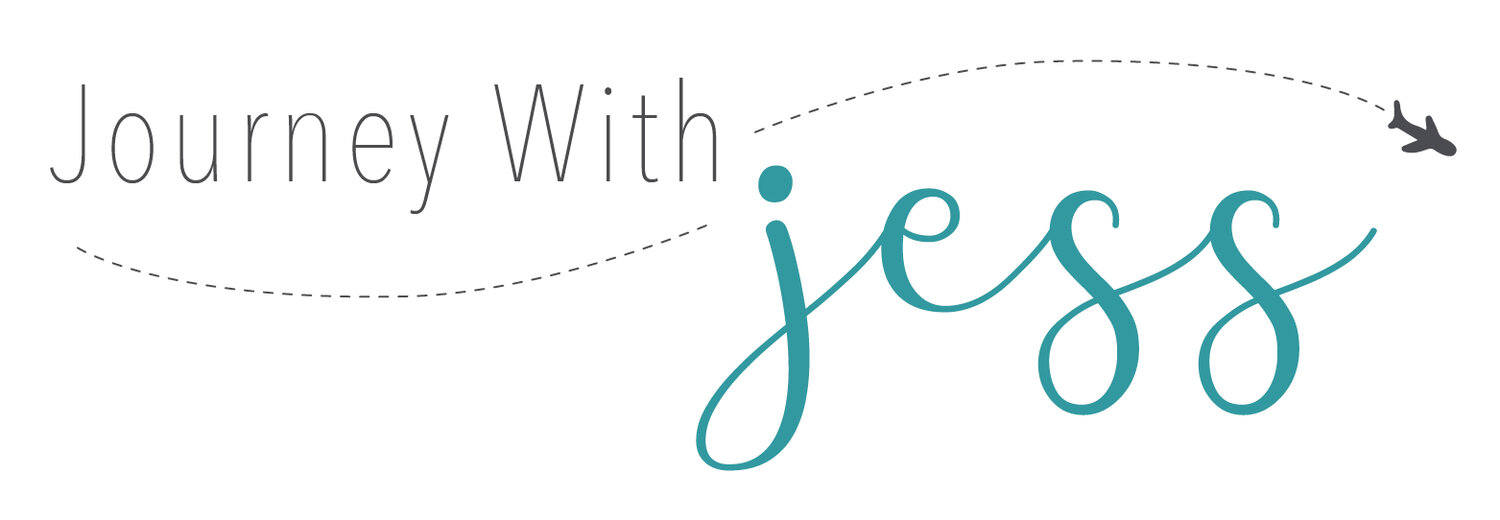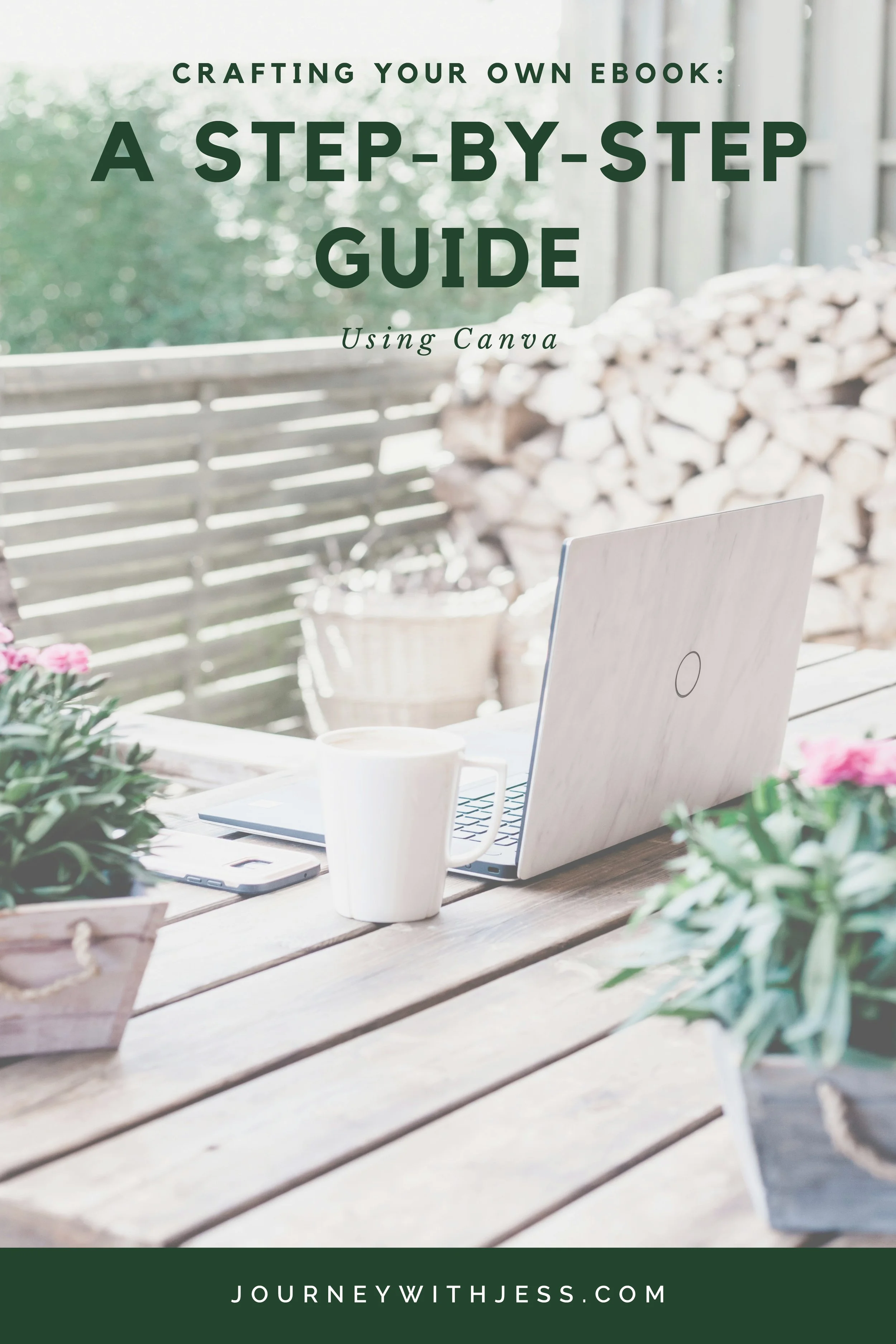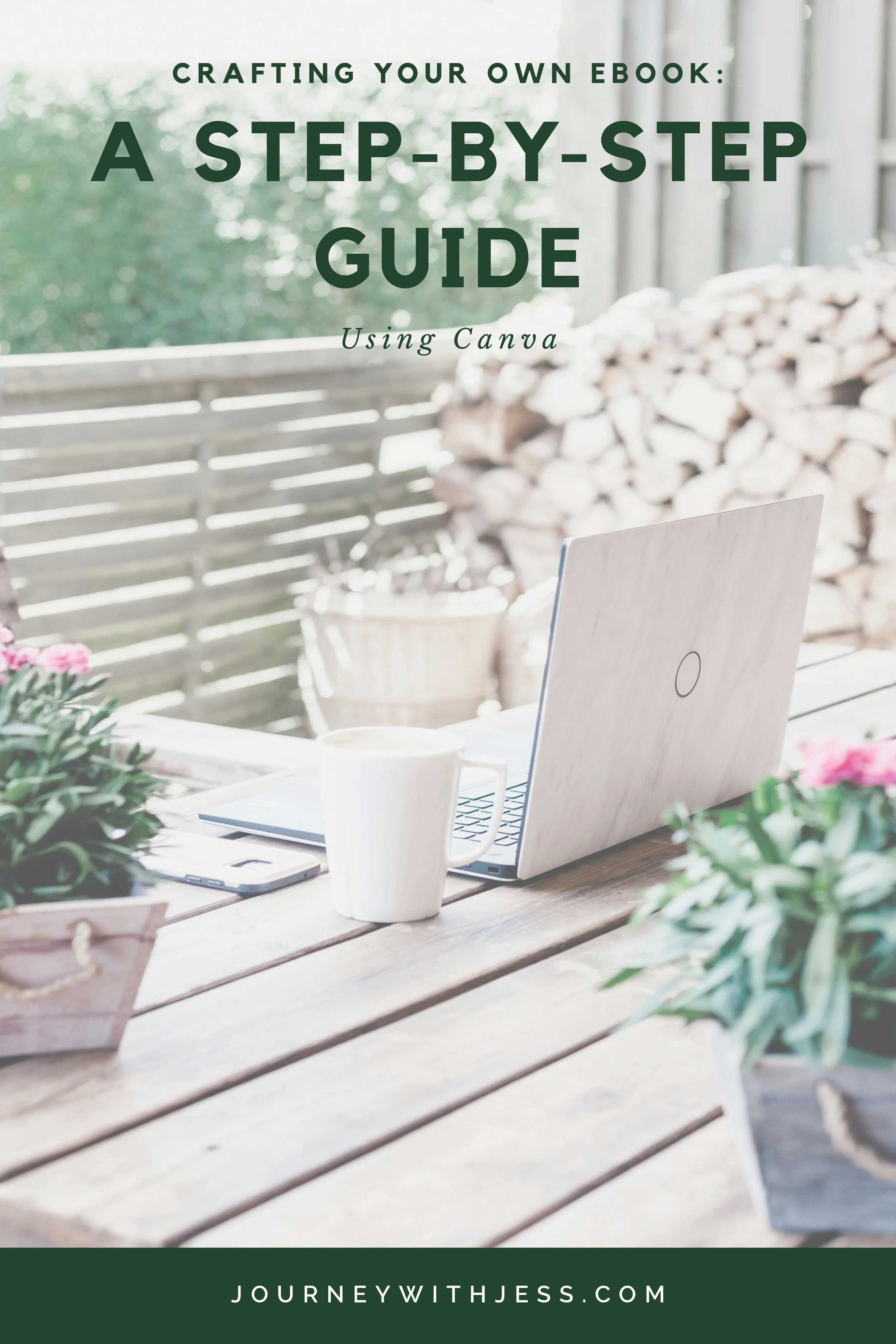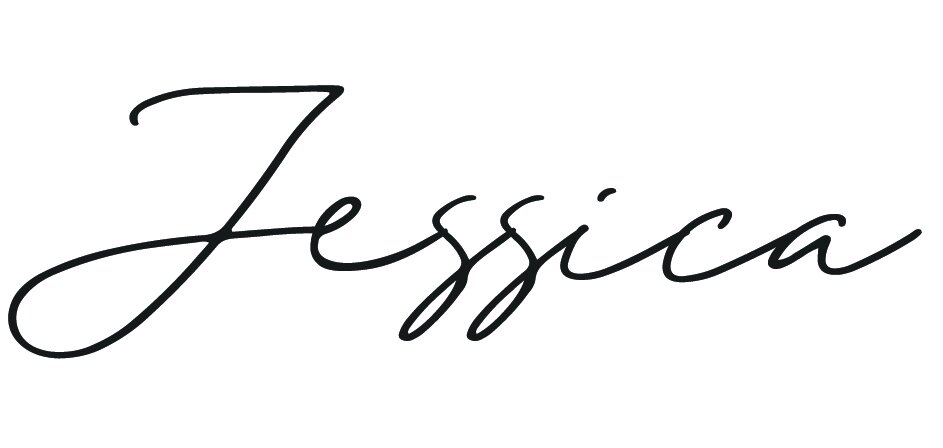Crafting Your Own eBook: A Step-by-Step Guide Using Canva
In today's digital age, eBooks have become powerful tools for sharing knowledge, building authority, and engaging with audiences. Whether you're an entrepreneur, blogger, educator, or creative professional, creating an eBook can be a valuable addition to your content strategy. While the thought of designing an eBook may seem daunting, tools like Canva offer user-friendly solutions that simplify the process. In this article, we'll walk you through the steps to create an eBook using Canva, empowering you to bring your ideas to life and share them with the world.
Step 1: Set Your Objectives and Plan Your Content
Before diving into design, take some time to define your objectives and outline the content of your eBook. Consider the purpose of your eBook, your target audience, and the key messages you want to convey. Outline the chapters or sections of your eBook, and gather any content, images, or resources you plan to include. Having a clear plan will guide your design process and ensure your eBook effectively communicates your message.
Step 2: Sign Up for Canva and Choose an eBook Template
If you haven't already, sign up for a free Canva account at canva.com. Once logged in, navigate to the "Templates" section and search for "eBook" in the search bar. Canva offers a variety of professionally designed eBook templates in different styles and layouts. Browse through the options and select a template that best fits your content and branding preferences.
Step 3: Customize Your eBook Template
Once you've chosen a template, it's time to customize it to suit your needs. Begin by replacing the placeholder text with your own content, including titles, subtitles, body text, and any additional elements such as quotes or call-to-action (CTA) buttons. Canva's drag-and-drop interface makes it easy to rearrange elements, resize text boxes, and adjust formatting to create a polished and cohesive design.
Step 4: Add Visual Elements and Branding
Enhance your eBook with visual elements such as images, icons, and graphics to complement your written content. Canva offers a vast library of free and premium images, illustrations, and icons that you can easily incorporate into your design. Upload your own images or choose from Canva's extensive collection to add visual interest and reinforce your message. Don't forget to incorporate your branding elements, such as your logo, color palette, and fonts, to maintain consistency and strengthen brand recognition.
Step 5: Customize Colors, Fonts, and Styles
Personalize your eBook design by customizing colors, fonts, and styles to align with your brand identity and aesthetic preferences. Canva allows you to choose from a wide range of fonts, including both free and premium options, to create a typography scheme that reflects your brand's personality. Experiment with different font pairings, text sizes, and styles to find the perfect combination for your eBook. Additionally, use Canva's color palette tool to select complementary colors that enhance readability and visual appeal.
Step 6: Review and Fine-Tune Your Design
Once you've finished customizing your eBook, take a step back and review your design to ensure everything looks cohesive and professional. Proofread your content for spelling and grammar errors, and double-check that all images and visual elements are properly aligned and formatted. Pay attention to details such as margins, spacing, and consistency throughout the document. Make any necessary adjustments or refinements to polish your eBook before finalizing it.
Step 7: Download and Share Your eBook
When you're satisfied with your eBook design, it's time to download and share it with your audience. In Canva, click on the "Download" button and select your preferred file format (e.g., PDF, PNG, JPG). Choose the appropriate settings and click "Download" to save your eBook to your computer. You can then distribute your eBook via your website, email newsletters, social media channels, or other marketing channels to reach your target audience and share your valuable content.
Creating an eBook using Canva is a straightforward and accessible process that allows you to showcase your expertise, share valuable insights, and connect with your audience in a meaningful way. By following the steps outlined in this guide, you can design an engaging and visually appealing eBook that effectively communicates your message and reinforces your brand identity. Whether you're sharing industry insights, educational resources, or promotional materials, Canva empowers you to bring your ideas to life and captivate your audience with professionally designed eBooks.