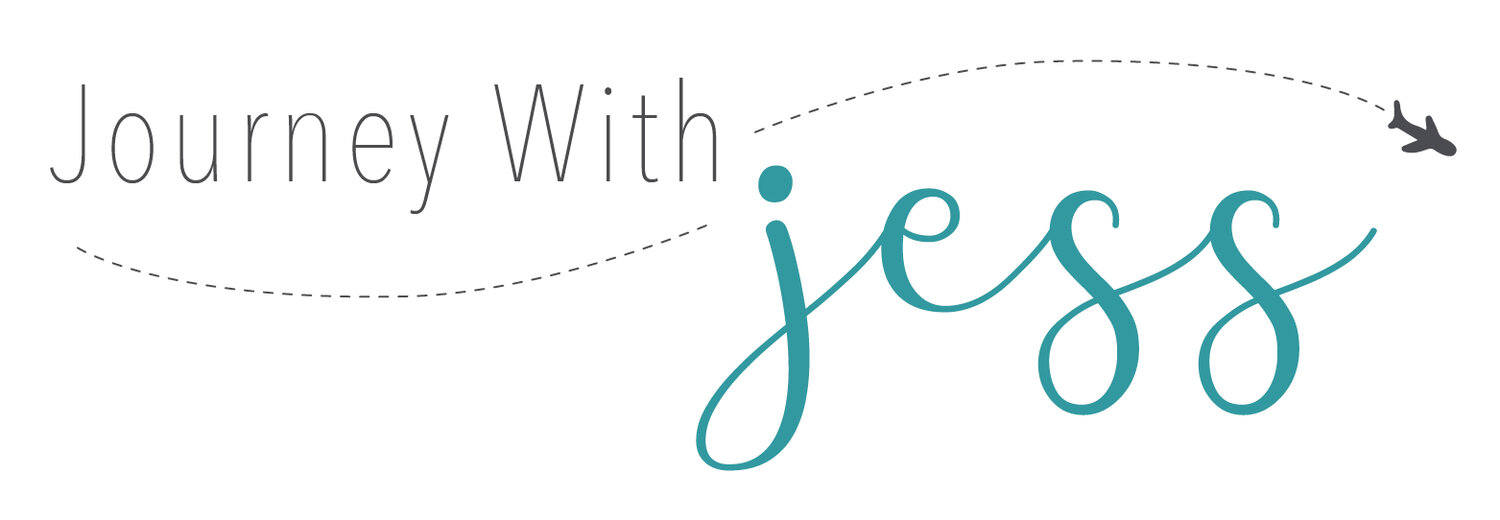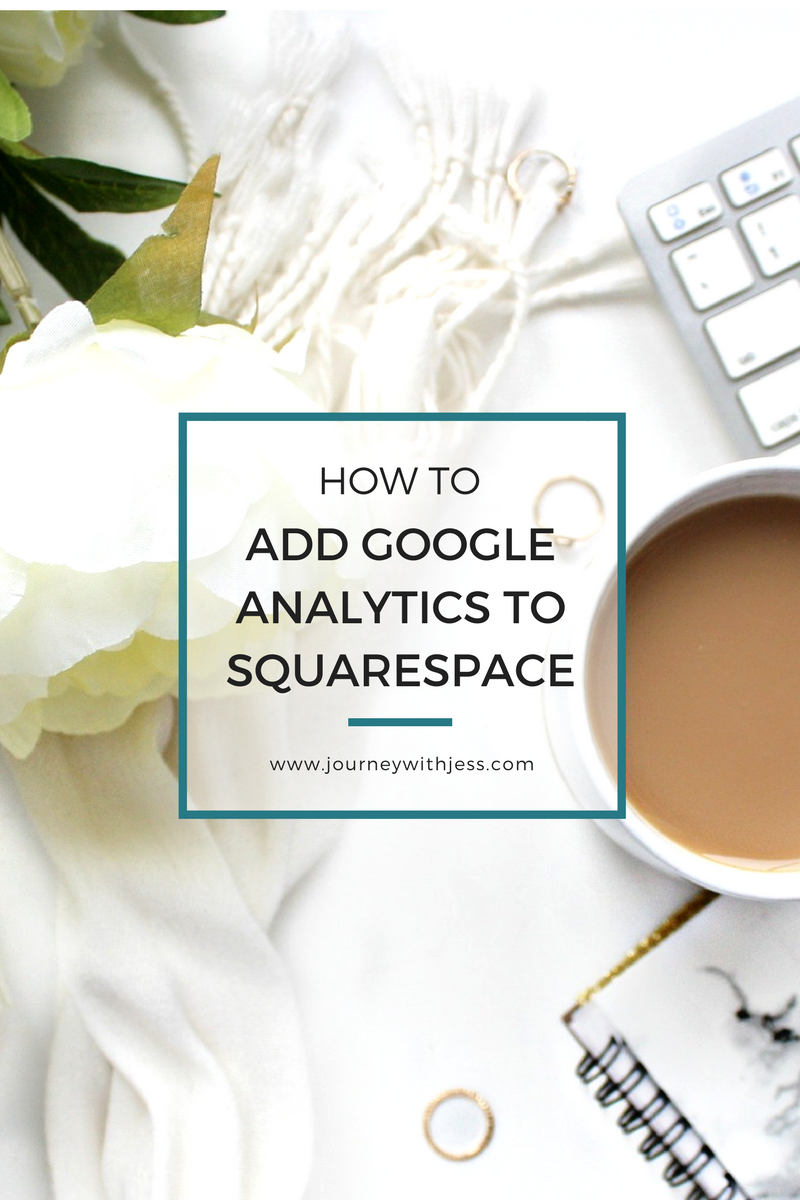How to Add Google Analytics to Squarespace
Google Analytics is absolutely essential for any blogger or business website. Knowing your website's traffic allows you to better understand your audience and to continue producing the right content. The information collected by Google Analytics provides a lot of helpful information - your target audience, best time's to post, web traffic and much more! Being able to set up Google Analytics to any Squarespace account is pertinent to gathering data. There are so many great features, I'm still learning how to use them all.
Locate Your Tracking Code
If you don't have a Google Analytics account, make sure to create one. It's especially easy if you already have a Gmail account. Once you have your account, you'll need to find your Google Analytics tracking code. To do this, go to your Admin account by clicking the Gear icon located at the bottom lefthand corner. After you've slected Admin click Tracking Info > Tracking Code under the property column.Click to enlarge
Your tracking code is located at the very top under Tracking ID. Copy this code and save it somewhere - you will need it later.
Click to enlarge
Connecting Squarespace to Your Google Analytics Account
Now that you have your tracking code, head back over to the backend of your Squaresapce website. Click on Settings then scroll to down until you see Website and click Advanced > External Services. Here you can copy and paste your Google Analytic's tracking code directly into the Google Analytic's Account Number box.Click to enlarge
Click to enlarge
Click to enlarge
And voila! You have successfully connected your Google Analytic's account to your Squarespace website. Make sure you save before heading back to the main page though - I forgot this step the first time and had to re-paste the code all over again. It may take a few days for Google Analytic's to display any data, but don't fret too much about this you'll see your stats very soon. My favorite part about linking my account is the ability to see data directly through Squarespace's backend. It's another great way to compare your data.